I will just start from some tricks first, i will post some screenshots, there will be for windows xp and windows 7 only, i do not use windows 8 so there are no screenshots for windows 8.
ALL STEPS ARE CLEAR, I AM NOT RESPONSIBLE ON ANYTHING THAT WILL HAPPEN TO YOUR COMPUTER DUE TO YOUR MISTAKE
REGISTRY TWEAK
1. Windows XP (x64 and x86) and Windows 7 (same steps)
Go to Start > Run > type in REGEDIT (capitalization not important) > then go to HKEY_LOCAL_MACHINE\SYSTEM\CurrentControlSet\Servic es\Tcpip\Parameters > right click anywhere in the left side of the window then select NEW DWORD (it is very important that you choose dword, even you are x64 user), then input the dword name, after the new registry entry is made, double click it and input the dword value....
dword name- SackOpts dword value- 00000001
dword name- TcpWindowSize dword value- 0005ae4c
dword name- Tcp1323Opts dword value- 00000003
dword name- DefaultTTL dword value- 00000040
dword name- EnablePMTUBHDetect dword value- 00000000
dword name- EnablePMTUDiscovery dword value- 00000001
dword name- GlobalMaxTcpWindowSize dword value- 0005ae4c
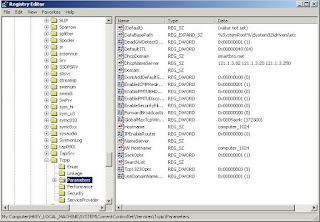
Go to Start > Run > type in REGEDIT (capitalization not important) > then go to HKEY_LOCAL_MACHINE\SYSTEM\CurrentControlSet\Servic es\Tcpip\ServiceProvider > edit the registry entries as follows:
DnsPriority - 00000001
HostsPriority - 00000001
LocalPriority - 00000001
NetbtPriority - 00000001
all values must be changed to 1 on decimal and 00000001 on hexadecimal.
TRICKS ON DEVICE MANAGER
NOTE: This works on desktop, if you are using a laptop, go to your network adapter on your device manager then configure your network adapter to highest possible settings.
Go to desktop > My computer-(right click on) >properties > then go HARDWARE tab > Device manager > Now you see a window of Device manager > then go to Ports > Communication Port(double click on it and Open).
After open u can see a Communication Port properties.
Go the Port Setting > and now increase your "Bits per second" to 128000 and "Flow control" change to Hardware > click Apply and see the results.
GPEDIT.MSC TWEAK
NOTE: There are no gpedit.msc service on windows home editions and starter editions.
WINDOWS XP
Tricks #1
* Click START > RUN > then type gpedit.msc
* go to local computer policy > administrative templates > network > QOS PACKET SCHEDULER > double click LIMIT RESERVABLE BANDWIDTH (view the image provided), it will say it is not configured, but the truth is under the 'Explain' tab
* click enable then set the value of bandwidth to "0" ZERO.\
Trick #2
* click START > RUN > then type gpedit.msc
* go to local computer policy > administrative templates > network > QOS PACKET SCHEDULER > background intelligent transfer service > double click USES MAXIMUM NETWORK BANDWIDTH THAT BITS (BITS - Binary Intelligent Transfer Service, BITS uses HTTP. BITS downloads files using the standard Hypertext Transfer Protocol (HTTP) and requires Internet Information Server (IIS) to be running on the server that serves the files. HTTP packets pass more easily through firewalls, which makes BITS a good choice for getting files from the Internet.)
* copy the settings from my screenshot.
WINDOWS 7
Trick #1
* click START > RUN > then type gpedit.msc
* go to local computer policy > administrative templates > network > QOS PACKET SCHEDULER > double click LIMIT RESERVABLE BANDWIDTH (view the image provided)
* click enable then set the value of bandwidth to "0" ZERO.
Trick #2
* click START > RUN > then type gpedit.msc
8 go to local computer policy > administrative templates > network > Service Background Intelligent Transfer > (view the image provided)
* copy the settings from my screenshot.
DONT FORGET TO SHARE COMMENT AND REACT
SHARING IS LIMITLESS















0 comments.:
Post a Comment